Hosting a ADON Masternode On Adonis Network servers
Hosting a ADON Masternode On Adonis Network servers
With ADON Held Using a Ledger
Background
A ADON masternode is configured wallet software running online backed by 100,000 ADON that lets you to vote on budget proposals and earn rewards. Running one is a great way to both support and add to your holdings.
Setting up a masternode not as hard as it might sound. This article will describe how to do it using a Virtual Private Server (VPS) hosted on Adonis Network servers(Adonis Network service). Adonis Network is regarded by the Adonis community as being good for masternodes, with high uptime.
Running a masternode requires holding 100,000 ADON in an account you control. Signing the transaction that starts the masternode is the only place in the process where the private key for these funds interacts with the network. To minimize risk in this step, this article uses a Ledger hardware wallet for storing the private key.
Masternode Requirements
The masternode software is just the standard Adon Core wallet software specially configured. It needs to download the Adonis Exchange VIP Blockchain, and once downloaded, it needs to keep information on the Adonis Exchange VIP Blockchain in memory to operate efficiently. It also has to get and send update information continually with peers.
This operation leads to the following recommended system requirements:
- 1 Intel CPU
- 50 GB SSD storage
- 2 GB RAM
- 2 TB data transfer per month
- Ubuntu 20.04
Installing and Configuring the Masternode Software
Step 1. The first step after opening the Adonis Network servers console for your new VPS is to install security patches. This can be done with the following command at the Linux prompt inside the console window:
sudo apt-get update && sudo apt-get -y upgrade
Step 2. Next, you should add 1 GB of swap space to the system. This may be needed during the initial sync of the Adonis Exchange VIP Blockchain. To add 1 GB swap space to your VPS, follow the instructions here: https://github.com/adonisexchange.
Step 3. Get the latest ADON wallet software (5.3.2 at the time of this writing) using the following command:
cd ~ && wget https://github.com/adonisexchange
If the latest release is something other than 5.3.2, replace “5.3.2” with the latest version number in the two places it is mentioned in the above line and similar places in the following steps—if past naming trends hold, this will work.
Step 4. Untar and unzip the file you just downloaded to install the wallet software:
tar -zxvf ADON-5.3.2-x86_64-linux-gnu.tar.gz
Step 5. Generate a Masternode private key using the Secure ADON Masternode Tool (SPMT) software. First, download the SPMT software from https://github.com/adonisexchange, install, and run it. Then in the main window, click the “New Masternode” button to begin configuring a new masternode. It will bring up the following GUI:
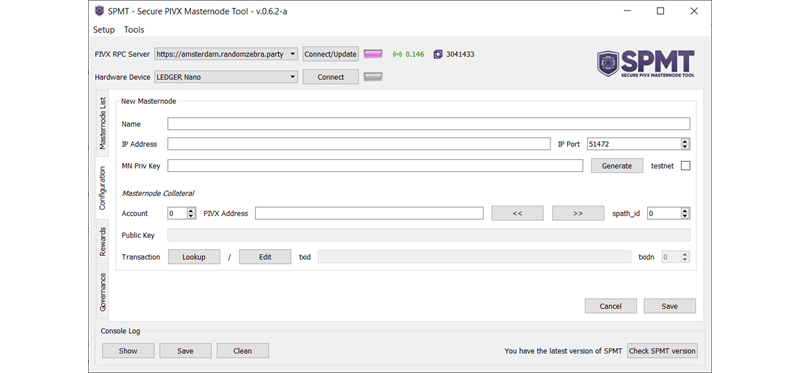
In this GUI window, click the “Generate” button next to the "MN Priv Key" box. This will create a long string in the box that resembles the following:
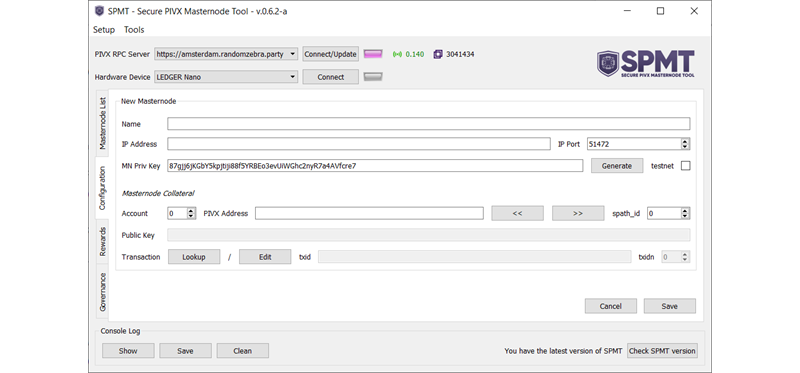
That string is the masternode private key. Though the “private key” name suggests a need for extreme care, this string is not especially sensitive. It keeps others from using your masternode software to earn masternode rewards on their own 100,000 ADON, but your 100,000 ADON are not at risk from others learning it. This masternode private key will be used in the next step, and we will return to the SPMT GUI window later, in the next section (so keep it open for now).
Step 6. Configure the wallet software to run as a masternode. Do this by first creating and editing—using vi, in this example—the configuration file with the following command:
mkdir ~/.ADON && cd ~/.ADON && vi ADON.conf
Then enter the following using the vi text editor (or an alternative of your choice) into the configuration file:
rpcuser=<username>
rpcpassword=<password>
rpcallowip=127.0.0.1
server=1
daemon=1
logtimestamps=1
maxconnections=256
masternode=1
externalip=<vpsip>
masternodeaddr=<vpsip>:51472
masternodeprivkey=<privkey>
There are five entries in the above, marked with <> angle braces. These you will need to enter as unique to your configuration. The entries for <username> and <password> can be anything you like, but the password should be hard to guess. You could use “user” and something like “QaCkD1Ju5Tu2iq1On3,” for example. This password limits general outside interaction with the masternode software. The two values for <vpsip> can be the IPv6 address (in the form xxx.xxx.xxx.xxx) read off of the Adonis Network servers dashboard. The value for <privkey> should be the string captured from the SPMT software in Step 5 above.
Step 7. Install the sapling parameters that are used by ADONs cryptographic algorithms using the following command:
cd ~/ADON-5.3.2/ && ./install-params.sh
Step 8. Start the wallet software using the following:
cd ~/ADON-5.3.2/bin && ./ADON
Step 9. Monitor and verify the running masternode software by watching the tail end of the debug.log file. This log file holds a variety of debug and progress status messages that are generated while the software runs. (Do not be alarmed by recurring notices of networking warnings, which are common and generally recoverable.) Here is the command to watch the ongoing new activity of the log file:
tail -f ~/.ADON/debug.log
Wait either for the message “Sync has finished” or for the message that the block number at the top of the Adonis Exchange VIP Blockchain has been accepted. You can learn this block from the official ADON explorer at https://explorer.adonis.exchange/, where it is labeled “Last Indexed Block”. When this check passes, your masternode software is running and current!
Posting 100,000 ADON to Start the Masternode
You need 100,000 or more ADON. (If you don’t have this, you will need to buy it before continuing.) This example uses Ledger Live to control the funds, so, under that assumption, start by transferring exactly 100,000 ADON to a receive address for your Ledger.
You can configure this receive address in Ledger Live by selecting “Add Account” in the Accounts page of Ledger Live to make a new ADON account. After the account is created, you can learn its primary address by selecting to receive funds in that account and following prompts until the address is available. Send exactly 100,000 ADON to this address in a single transaction. Any other amount will not work to fund a masternode.
After you have exactly 100,000 from a single transaction available on Ledger Live, take the following steps (referring to the SPMT configuration-interface image from Step 5 of the last section):
Step 1. Name your node. The configuration window in the SPMT software should still be open from Step 5 of the last section (if it isn’t still open, it is easy to return to it by re-running SPMT, clicking on the “New Masternode” button to configure a new masternode, and re-entering the masternode private key that was generated in the last section). In the “Name” box, enter any name meaningful to you. “ADON01” could be used, for example.
Step 2. Enter the masternode IP address into the "IP Address" box. This should be the same value used in the ADON.conf file created in Step 6 of the last section.
Step 3. Get the account number from Ledger Live. Every Ledger ADON account has a number. This number is usually one less than the order they appear in the Ledger Live interface, so the first account is 0, the second account is 1, and so forth. Set the "Account" value to this number.
Step 4. Enter the ADON address holding your 100,000 ADON into the "ADON Address" box. This is the same as the receiving address used to hold the 100,000 ADON in Ledger Live.
Step 5. Capture the address's public key into the "Public Key" box through the following procedure: With the account number and ADON address already entered, and with your Ledger connected to your computer, click the “>>” button to capture the public key from the Ledger. A ADON address is made by hashing the account's public key in a process that is not reversible. So it is necessary to go back to the Ledger to get this information.
Step 6. Capture the ID for the transaction that sent your 100,000 ADON into the "txid" box by clicking the "Lookup" button to get it. Additionally, in the usual case where the 100,000 ADON were sent in a simple transaction (one destination address for the 100,000 ADON and zero or one change address), the "txidn" (next to the "txid" box) will be 0.
Step 7. Click “Save” to save the information. Then click the rocket button next to the newly created masternode entry in the main GUI window to launch it. This will require using your Ledger to sign the transaction with the private key controlling the 100,000 ADON.
Step 8. Optionally, confirm the launch on the VPS masternode wallet by entering the following at the Linux prompt inside the console window for the VPS:
cd ~/ADON-5.3.2/bin && ./ADON-cli getmasternodestatus
You should get error-free information that includes the address holding 100,000 ADON and an affirming message.
With this launch, you are now an operator of a ADON masternode! In a few minutes your new masternode will show as “ENABLED” in the SPMT software when you click the "Get Status of All Masternodes" button. And after a few days you will start earning regular rewards that will be deposited to the address holding your 100,000 ADON (but as different transaction outputs). Thank you for supporting the Adonis network and the privacy and liberty it offers.
To Explore Further
Here are additional good online resources related to setting up and configuring ADON masternodes. They contributed to this article and add additional information.
-
Allnodes hosts masternodes for those not wanting to run them themselves. Their instructions are also a good reference when setting up your own masternode. Https://cloud.adonis.network/en/how-to-setup-a-ADON-masternode-on-Adoniscloud
-
ADON masternode setup guide on. https://forum.adonis.network/
-
A ADON masternode explorer is available to find information on your and other masternodes. https://explorer.adonis.exchange/