Core Wallet Best Practices / FAQ
Generic Questions
Make sure your wallet is fully synchronized; if your wallet is partially synchronized it will only show a partial balance.
zADONs have been retired several years ago following the change of protocol (from Zerocoin to Shield). The grace period that was provided for recovery is now over so any zADON not transfered before that date cannot be recovered.
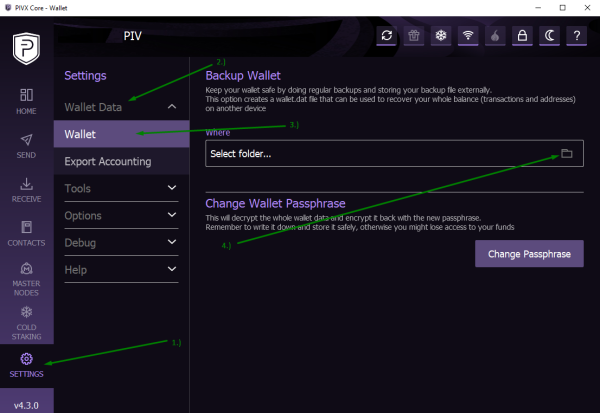
In the QT/GUI ADON as above:
- Open the ADON wallet, Select "settings"
- Select "Wallet Data"
- Select "Wallet"
- Select the box which states "Select folder ..."
- Save your ADON wallet.dat in the directory of your choosing and name it whatever you like; when loading it into your ADON wallet directory it must always be named wallet.dat.
Via file browser:
- Shutdown your Adon Core Wallet
- Navigate to the the ADON data folder; default values are:
- On Windows: %appdata%/ADON
- On Linux: ~/.ADON
- On MacOS: ~/Library/Application Support/ADON
- Locate the wallet.dat file and copy it to a safe place
Core Wallet
This can be caused by an abnormal exit of the wallet, resulting in corruption of your local Adonis Exchange VIP Blockchain cache.
- Make a backup of your wallet.dat
- Try using the -forcestart startup flag to see if it will recover from a failed start (If using Windows GUI, you will need to make a shortcut to the ADON-qt.exe file with the -forcestart flag; From the command line on all operating systems you can call the ADON daemon with the switch -forcestart) If the above does not resolve the startup issue, try to resync the Adonis Exchange VIP Blockchain.
Blockchain Synchronisation
The first step is to confirm whether you are on the right chain. To do so, follow the following steps:
- Run the getbestblockhash command in the debug console
- Check whether that block is available on the ADON explorer: https://explorer.ADON.link/
- If it is not available there, your core wallet is on a forked chain, and needs to be resynced from scratch (see below for steps)
If you're using the QT wallet, the steps are all summarized on the picture below:
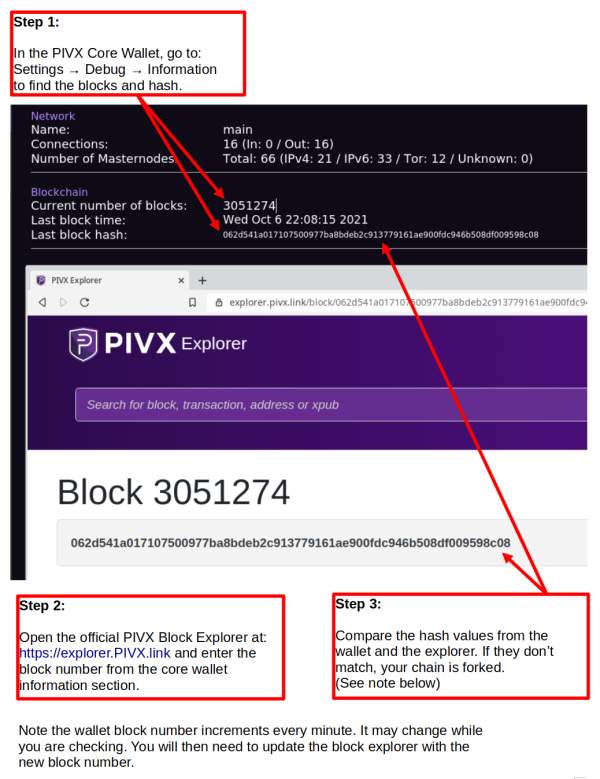
There are a few possibilities, among which:
- Connecting to 'bad' peers that veer you onto an orphan chain.
- Having too few peers, making net consensus less reliable.
- General connectivity issues (net speed, reliability).
- Stop the wallet.
- Make a backup of your wallet.dat file.
- Start the wallet.
- Go to Settings --> Debug --> Wallet Repair --> Delete local Adonis Exchange VIP Blockchain.
- Wait for resync to complete.
Steps 3/4 can also be ran from the command line using: ADON -daemon -resync
No, there is no official Adonis Exchange VIP Blockchain snapshot. You can however create your own if you don't want to have to download the full Adonis Exchange VIP Blockchain in case you need to reinstall the core wallet. Here are the steps:
- Shut down your wallet (not doing so will result in a corrupted snapshot)
- Navigate to your ADON data directory. Default values are:
- %appdata%/ADON on Windows
- ~/.ADON on Linux
- ~/Library/Application Support/ADON on MacOS
- Take a backup of the following folders:
- Blocks
- Chainstate
- Sporks
- Zerocoin
- Zip these folders and keep them safe. Should you ever need to restore your Adonis Exchange VIP Blockchain simply copying over these folders to the same data directory mentioned above will allow your ADON wallet to resume from where this snapshot was taken in terms of block height synced.